




The Delete tool is only active on the current object. Amapi 3D supports four delete modes: |
|
![]()
Deleting a facet.
![]()
Deleting an edge with generation of a new facet.
![]()
Deleting a point by removing all the adjacent facets to this point.
![]()
Deleting a point with generation of a new facet.
![]()
The Delete tool has no effect on a NURBS object. However, you can transform a NURBS object into a polygonal one using the Information tool of the Control Panel (see chapter User Manual/ Modeling help tools/Control Panel/Get info). Keep in mind that once a NURBS model has been transformed into a polygonal model, it cannot be transformed back into a NURBS model.
![]()
This tool does not use Dynamic Geometry properties. In fact, it will delete the D.G. properties (if any) of your object, and you will no longer be able to use the features of D.G. to modify your object. (Amapi 3D will not display the palette described above for this object).If you want your object to retain its D.G. properties, do not use any of these tools on it. See chapter User Manual/The objects/Dynamic Geometry.
Amapi 3D supports four delete modes:
|
|
|
|
|
Original surface |
Deleting a facet
|
Deleting an edge and generating a new facet |
Deleting a point and removing all adjacent facets |
Deleting a point and generating a new facet |
Usage:
1. Selecting an object (surface) to work with.
Click on the object that you want to work with; it becomes the current object.
2. Delete tool selection.
Click on the icon depicting the Delete tool in the tool palette.
A palette for this tool is displayed at the top of the screen.
If the current object includes openings on its surface, Amapi 3D will display them in red.
3. Mode Selection.
The palette provides four delete modes:
· Deleting a facet (default mode).
· Deleting an edge and generating a new facet.
· Deleting a point and removing all adjacent facets .
· Deleting a point and generating a new facet.
· Click on the Delete mode you need.
4. Choosing between the “Lightning tool” or the “Lasso”.
· The Lightning selects individual elements one by one. It is the default tool.
· The Lasso selects a group of elements to be deleted. You can switch between the Lightning cursor and the Lasso (PC: Click on the right mouse button, Mac: Option-click).
5. Selecting the element(s) to be deleted.
· With the Lightning: Click on the elements to be deleted one by one.
· With the Lasso: Surround the elements to be deleted and validate.
6. Deleting.
The removed element(s) instantly appear(s).
If this removing has made an opening in the surface, Amapi 3D will display it in red.
You may return to steps 3, 4 or 5 or go to the next one.
![]()
If you click on a face that has already been removed, Amapi 3D removes the one behind it (if there is one).
![]()
If you make a mistake, press Ctrl+Z (PC), Command+Z (Mac) or select Undo in the Edit menu.
7. Ending the tool action.
Put the tool aside to end the action (depending on the interface). See chapter User Manual/Tools/Generic use of a tool/How do you end a tool action?
|
Practical exercises:
|
Usage:
1. Selecting the object (curve) you want to work on.
Using the Wand, click on the surface you want to work on. It becomes the current object.
2. Selecting the Delete tool.
Click on the icon depicting the Delete tool in the Tools Palette.
The default tool icon is the Lightning icon.
3. Choosing between the Lightning tool or the Lasso.
· Lightning: Selects individual facets.
· Lasso: Selects a group of facets to be deleted.
You can switch between the Lightning cursor and the Lasso. On PC: Click the right mouse button. On Mac: Press the Option key and simultaneously click the mouse button.
4. Selecting the point(s) to be deleted.
· Using the Lightning cursor: Click on the points to be deleted one by one.
· Using the Lasso: Surround the points to delete and press the Return key.
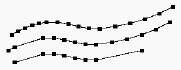
The selected points disappear at once.
![]()
If you click at the end of a curve, the last segment of the curve disappears.
![]()
Use the Undo command to cancel the operation if you make a mistake (Ctrl+Z on PC; Command+Z on Mac).
